Outlook is a powerful email client that helps users manage their email accounts, calendars, and contacts. However, sometimes it can experience issues with its search indexing feature. That can be frustrating as it can make it difficult to find specific emails, contacts, or events. In this article, we discuss how to fix Outlook search indexing errors.
First, let's understand what Outlook search indexing is. It's a process where Outlook creates an index of all the items in the mailbox. This index is used to quickly search and find items in the mailbox. The index is updated regularly to ensure that it reflects the current state of the mailbox.
The most common error is the one that occurs with Outlook search indexing is when it stops working. When this happens, you may notice that search results are incomplete or missing. Sometimes, the indexing process never finishes, and there is no response from Outlook as well.
Here are some steps you can take to fix this issue
Rebuild the search index
One of the easiest ways to fix search indexing errors in Outlook is to rebuild the search index. This process can take some time, depending on the size of your mailbox but; it's worth doing as it can often resolve the issue. To rebuild the Outlook search index, follow the steps below:
1. Open Outlook and click on the "File" menu
2. Click on "Options" and then "Search"
3. Click on "Indexing Options"
4. Click on "Advanced"
5. Click on "Rebuild" and then "OK".
That will start the process of rebuilding the search index. Depending on the size of your mailbox; this process can take anywhere from a few minutes to several hours. Once the process is complete, restart Outlook and check if the search indexing issue is resolved.
Check if the indexing service is running
Another reason for Outlook search indexing errors is if the indexing service is not running. To check if the indexing service is running, follow these steps:
- Press "Windows key + R" to open the Run dialog box.
- Type "services.msc" and press Enter.
- In the Services window, scroll down to "Windows Search" and check if it's running.
- If it's not running, right-click on "Windows Search" and select "Start".
Once you have started the indexing service, restart Outlook and check if the search indexing issue is resolved.
Disable and enable Outlook add-ins
Outlook add-ins can sometimes interfere with the search indexing process. To check if an add-in is causing the issue, follow these steps:
- Open Outlook and click on the "File" menu.
- Click on "Options" and then "Add-Ins".
- In the "Manage" dropdown menu, select "COM Add-ins" and click "Go".
- Deselect all the add-ins and click "OK".
- Restart Outlook and check if the search indexing issue is fixed.
If the search indexing issue is solved then an add-in was likely causing the issue. You can try enabling the add-ins one by one to see which one is causing the problem. This process is time consuming but effective.
Repair your Outlook data files
Outlook data files can sometimes become corrupted and cause search indexing errors. To repair Outlook data files, follow these steps:
- Close Outlook.
- Open the Control Panel and click on "Programs".
- Click on "Programs and Features".
- Find Microsoft Office in the list of installed programs and click on "Change".
- Select "Repair" and click "Continue".
- Follow the instructions to repair your Outlook data files.
- Once the repair process is complete, restart Outlook and check if the search indexing issue is resolved.
Although repairing an Outlook data file is possible with an inbuilt Microsoft tool, most of the time; the Scan repair tool fails to fix the problem. In this scenario, Outlook data file conversion can be an option to create a fresh data file and use it.
Conclusion
Search indexing errors in Outlook can be frustrating, but there are several ways to fix them. Rebuilding the search index, checking if the indexing service is running, disabling and enabling add-ins, and repairing your Outlook data files are some of the techniques; which ensure that the issue gets resolved. However, it is wiser to keep your Outlook data file short so that searching becomes quick.


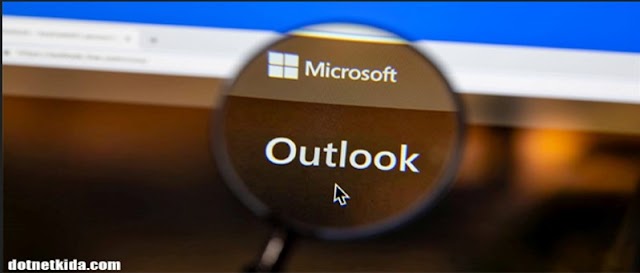







0 Comments