How to Repair Corrupted PST Files Before Office 365 Migration
Migrating PST files to Office 365 is a smart way to maintain and manage business effortlessly. But if your PST files are corrupt, then the PST to Office 365 migration will be complex and stressful. Corrupted PST files often lead to data loss errors and incomplete migration. So, it is necessary to repair corrupted PST file before Office 365 migration.
However, many organizations and professional individuals wish to switch from traditional on-premises systems to cloud platforms like Office 365 quickly and hassle-free. So, in this expert guide, we’ll help you fix a corrupted PST file and provide detailed step-by-step manual methods for successful PST to Office 365 migration. Let’s get started now!
Signs That Indicate PST File Corruption
Identifying the symptoms of PST file corruption helps to take the necessary steps to repair the PST file before it affects your Office 365 migration. Here are the most common symptoms that indicate your PST file might be corrupt:
- Facing missing data
- Inability to open a PST file
- Frequent crashes and freezing
- Error: "The file xxxx.pst cannot be opened"
- Error: "Errors have been detected in the file xxxx.pst"
- Error: "The Outlook data file cannot be accessed"
How to Repair Corrupted PST Files Effectively?
When your PST files have minor issues, you can fix them using the native application SCANPST.exe before migrating them to Office 365. Here are the steps you need to follow:
Steps to Use SCANPST.exe:
- Locate ScanPST.exe by navigating to:
C:\Program Files\Microsoft Office\root\Office16 - Open ScanPST.exe. Click Browse to select the corrupted PST file and click the Start button to begin the scanning process. The tool will detect errors and display them in the results
- Once errors are detected, click on the Repair button. Wait for a few minutes, and your PST file will be repaired.
Note: SCANPST works well for minor issues. For severe corruption or failures, use a third-party tool like Kernel PST Repair. This tool also allows splitting large PSTs for smoother Office 365 migration.
How to Import PST Files to Office 365? Reliable Solutions
Here are some reliable methods that will help you import PST files into Office 365 effectively:
Method 1: Using Outlook Import/Export Wizard
- Configure your Office 365 account in Outlook.
- Go to File > Open & Export > Import/Export.
- Select Import from another program or file. Click Next.
- Choose Outlook Data File (.pst). Click Next.
- Browse and select the PST file. Choose handling for duplicates. Click Finish.
Method 2: Using Network Upload
- Go to the Microsoft 365 Compliance Center and create a new import job.
- Download and install the Azure AzCopy tool.
- Use AzCopy to upload PST files to Microsoft cloud storage.
- Create a CSV mapping file and submit the import job.
Method 3: Using Drive Shipping
- Copy PST files to a BitLocker-encrypted hard drive.
- Fill out the import request form in Microsoft 365 Compliance Center.
- Ship the drive to Microsoft’s data center.
- Microsoft will import the PST files for you.
Method 4: Using PowerShell Cmdlets
Connect-ExchangeOnline -Credential $cred
$sourcePath = "Put PST file path"
$targetMailbox = "[email protected]"
New-MailboxImportRequest -SourceFilePath $sourcePath -TargetMailbox $targetMailbox -TargetFolder "Inbox"
Replace the placeholder values with your actual inputs.
Limitations of Manual Methods
- Require technical expertise
- Time-consuming step-by-step process
- Risk of data loss and errors
- Not beginner-friendly
Ultimate Solution: Automated PST to Office 365 Migration Tool
Manual methods are often bulky and error-prone. A reliable third-party solution like Kernel Import PST to Office 365 offers a simplified, accurate, and bulk migration solution.
Key Features:
- No Outlook installation required
- Preserves folder hierarchy and metadata
- Advanced filtering options
- Preview emails, attachments, contacts, etc.
- Supports all Office 365 mailbox types: Primary, Archive, Shared
- Skips duplicates, empty, and deleted folders
Conclusion
Now you know how to repair PST files and migrate them to Office 365. For small tasks, use manual methods. For bulk or complex migrations, consider automated tools. The Kernel Import PST to Office 365 tool is widely recommended by IT experts and Microsoft MVPs. Try its free demo and ensure a smooth migration experience!
Note: This article is only for informational purpose. This is a free review of the product.








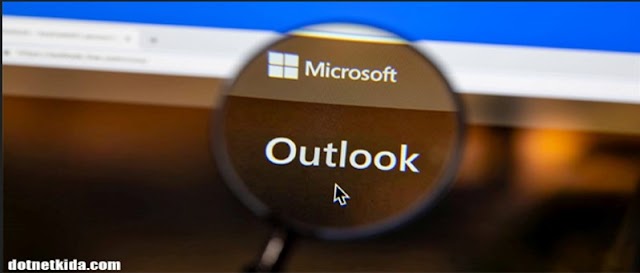







0 Comments